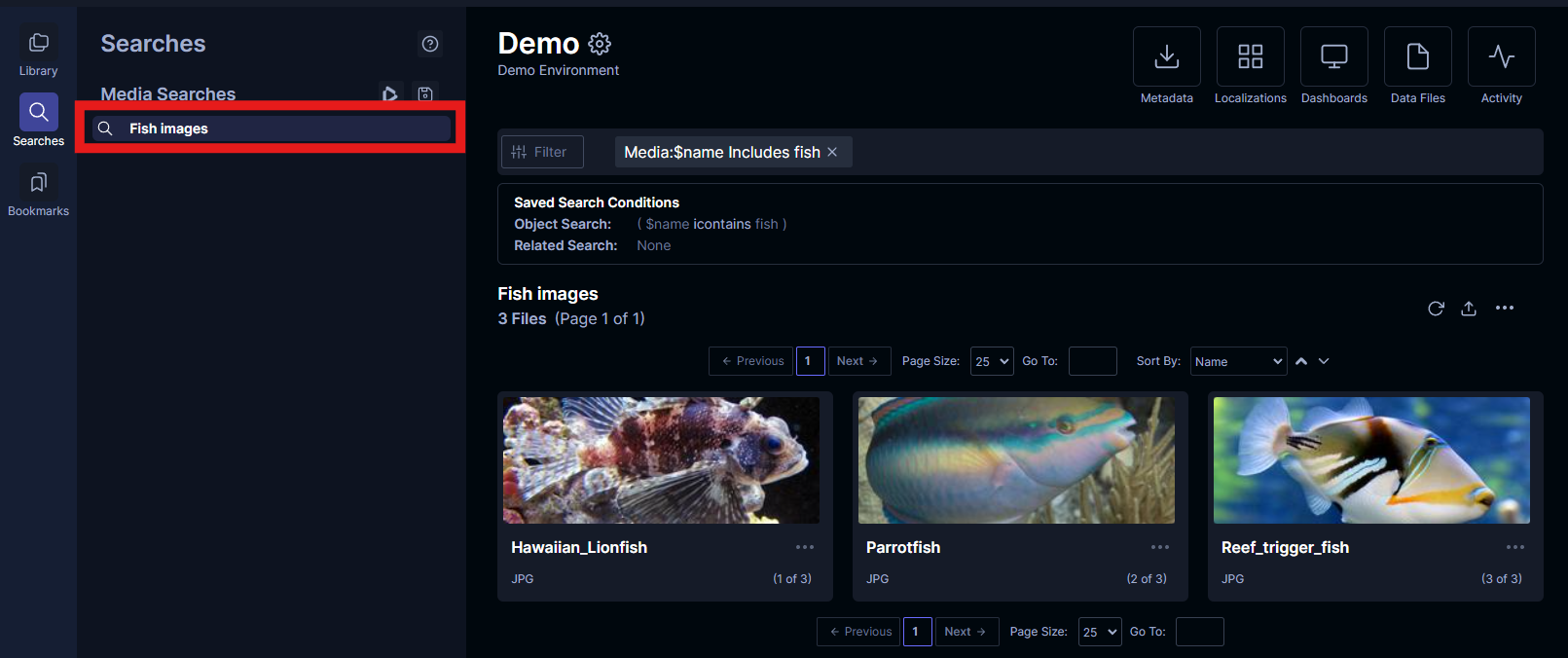Search media and save searches
Search media
Tator has a rich search interface for media that allows you to search media by built-in and custom media attributes. You can access the search interface by first clicking the Filter button:
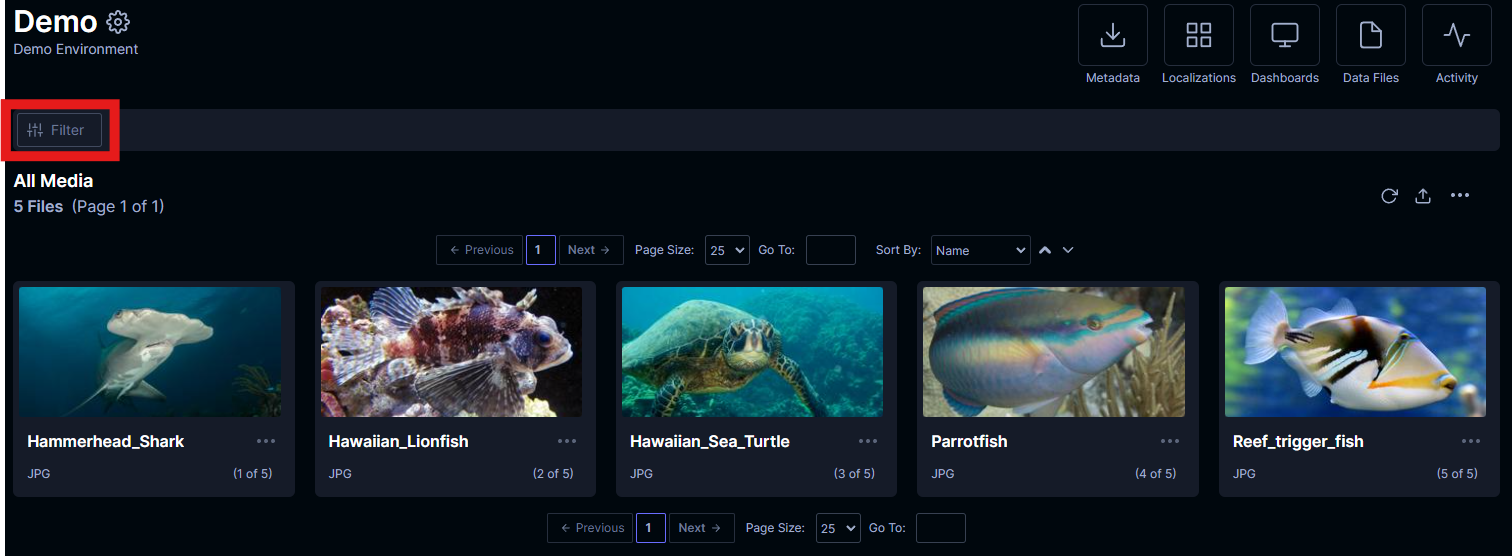
Then click the Add condition button:
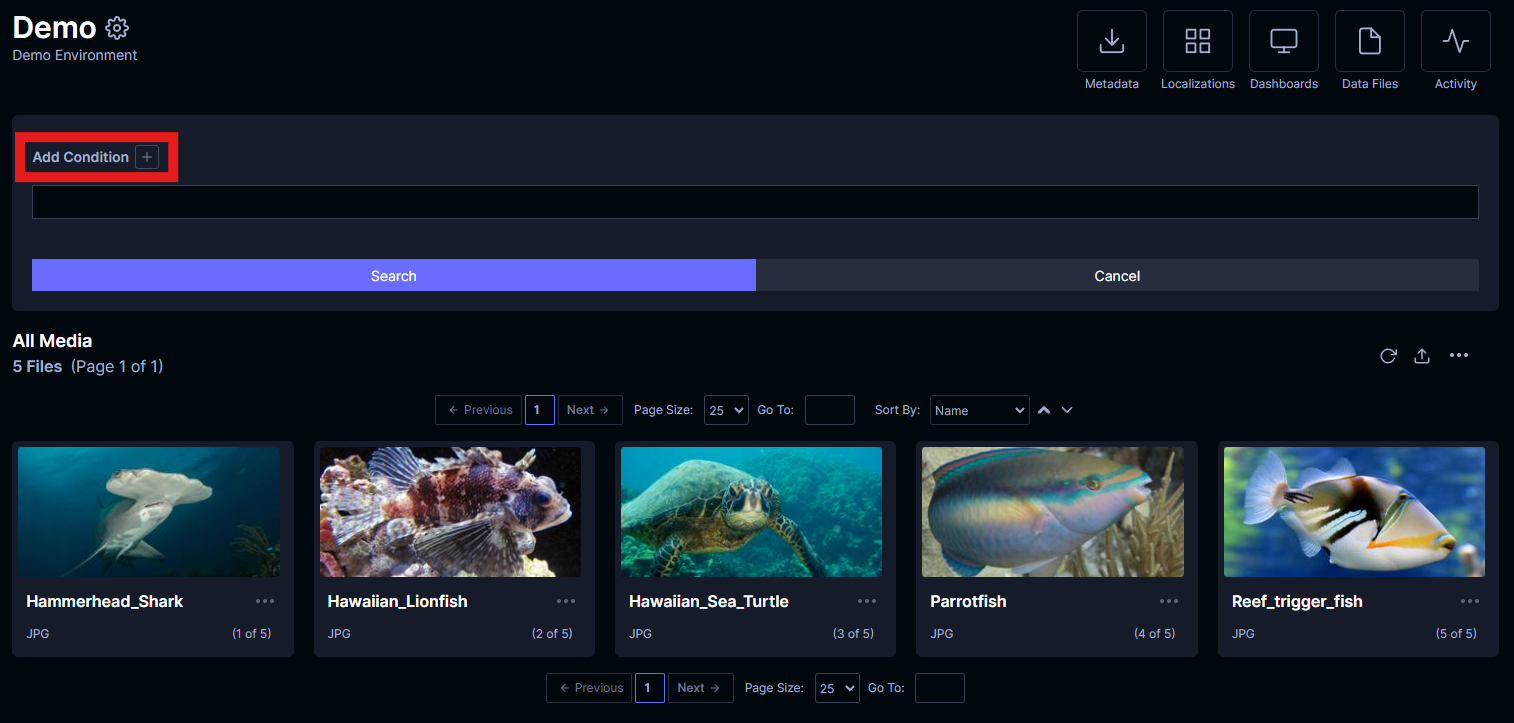
Select the field you would like to filter. Built-in attributes include media filename, section, ID, creation date, and modified date:

In this example, we select the filename attribute and leave the Modifier field as includes. Set the Value to the media file substring you wish to search on:

Now click the Search button. The displayed media will be updated to include only those files that match the given condition.
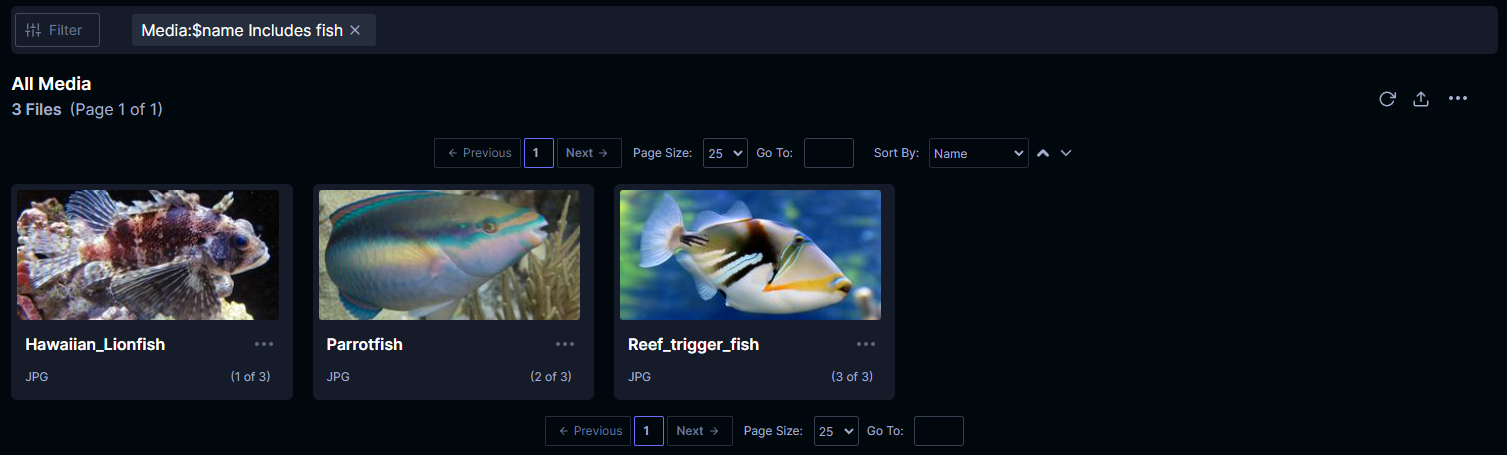
The filter interface displays the condition being applied, which can be clicked to remove the condition. You can add as many conditions as you want. Modifiers for numerical attributes include less than, greater than, and other operators. You can search for exact matches with ==.
Save searches
Once you have constructed a search, you can save it for later use. In the sidebar, click on the Searches tab with the magnifying glass icon. This will display all of your saved searches. Click on the floppy disk icon next to Media Searches to save your current search.
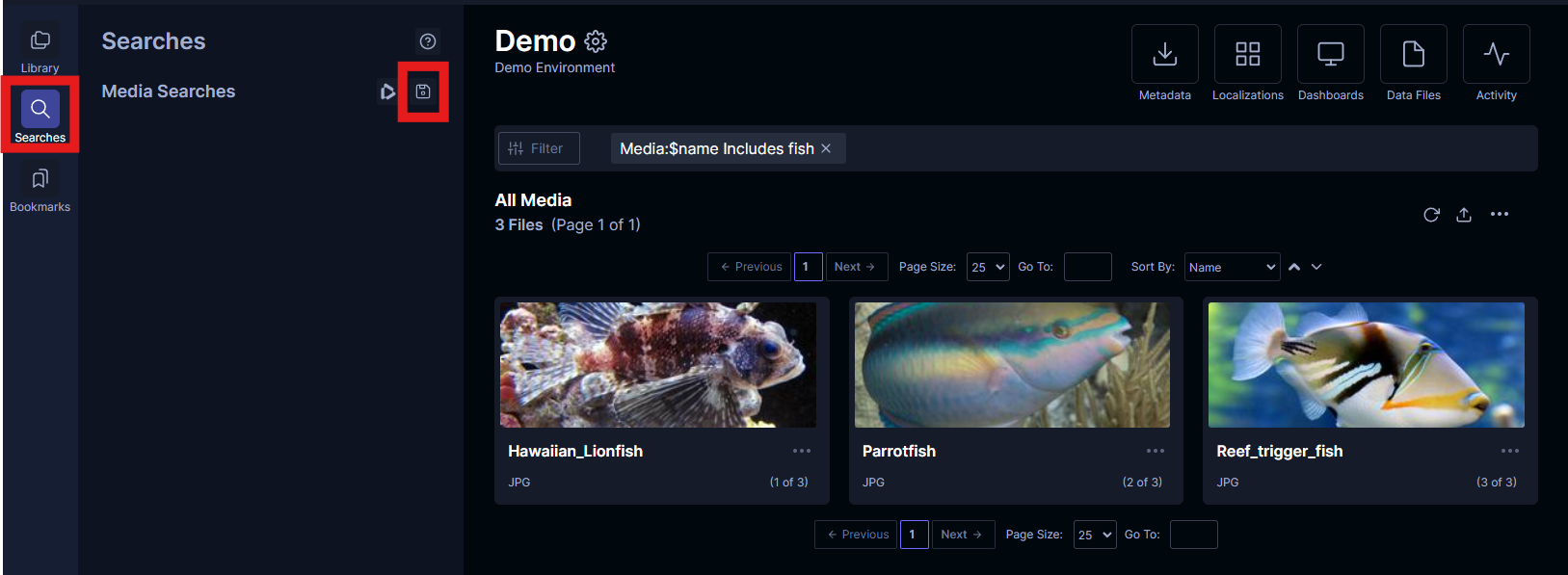
A dialog will appear asking for the name of the saved search. Enter a name, and click Add.
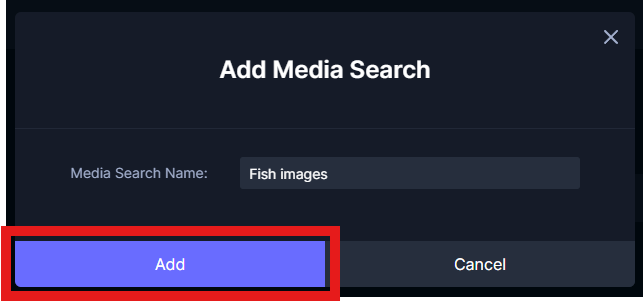
The saved search will now be displayed under the Media Searches header in the sidebar. You can click on it whenever you want to apply the same filters as before. You can also apply additional filters on the saved search with the saved search selected.