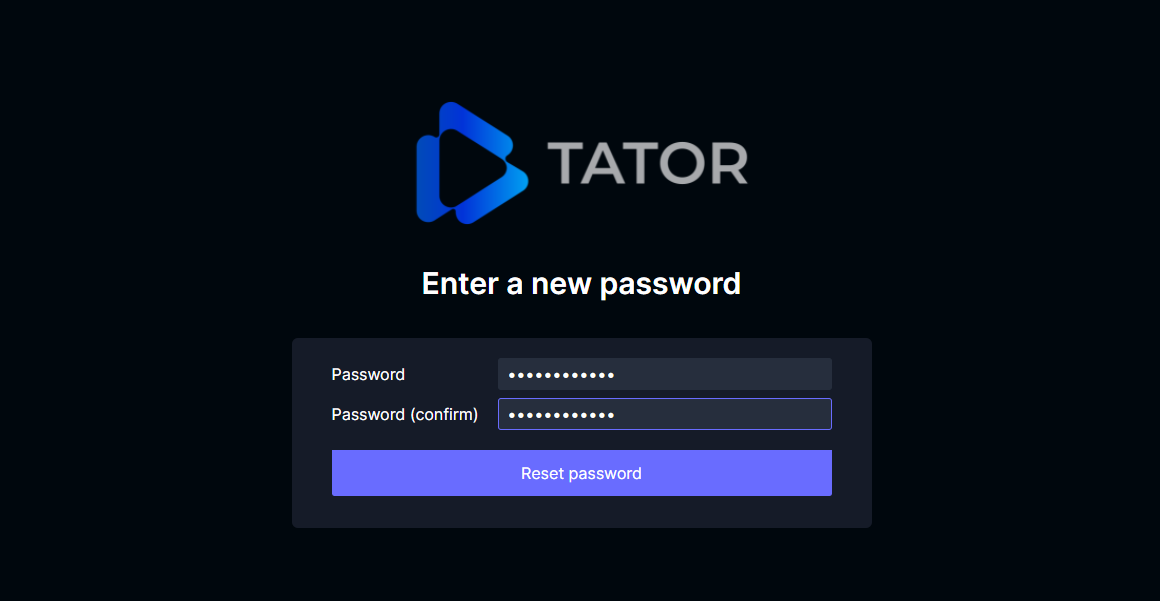Password reset
Users who forget their passwords can reset them via an automated workflow. For this feature to be available, Tator must be configured with automated emails, and the user requesting the reset must be registered with a valid email address.
Initiate a password reset request
To initiate a password reset, users can click on the Reset password link on the login screen:
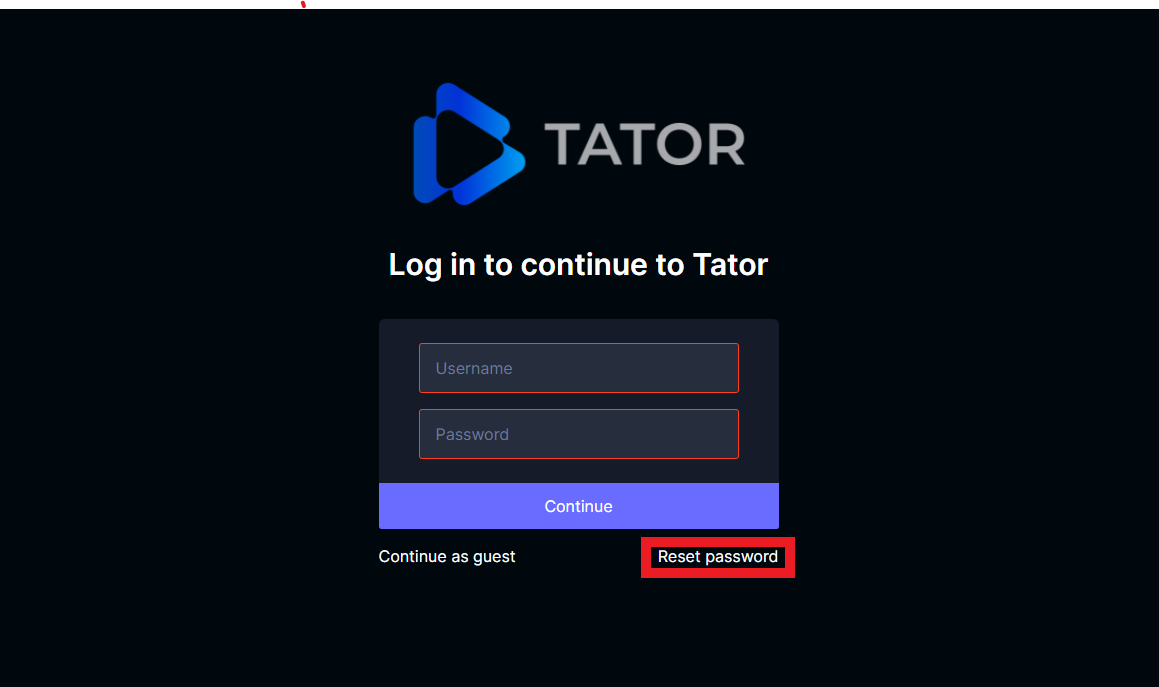
Enter the email address registered with your Tator account and click the Reset password button:
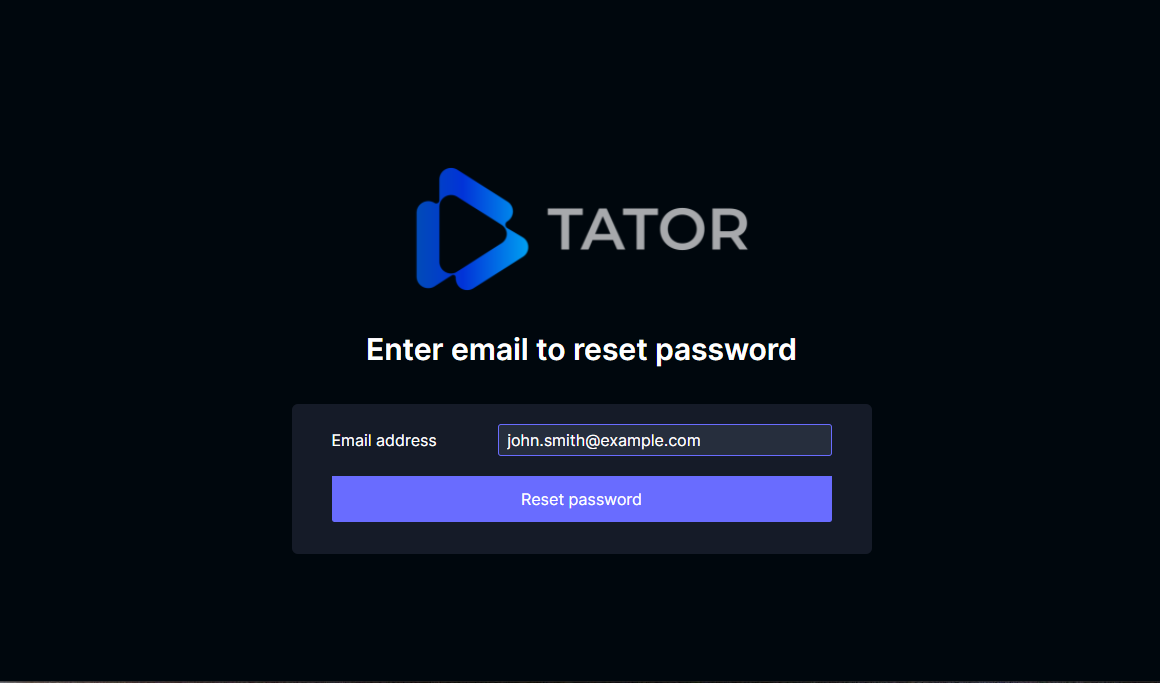
If the email address is valid, you will see a modal dialog indicating a successful request and that an email has been sent to the specified address.

Check your email
An email will be sent to you from Tator with the subject "Tator password reset". Make sure to check your spam folders as it is sent from an automated email account. The email will contain a link that includes a special authentication token for resetting your password. The link should be protected as you would protect a password, and expires 24 hours after generation. Click the link to move on to the next step.
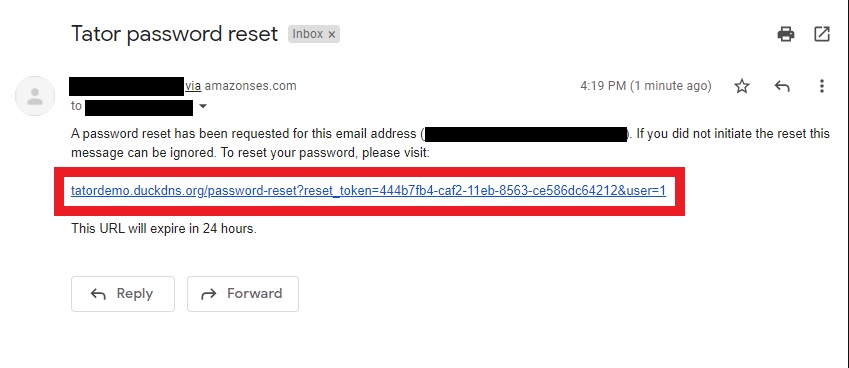
Reset your password
The link will take you to a form where you can enter your new password. The password must be a minimum of 8 characters and must be confirmed. Once entered, a success dialog will appear and you can try using your new password to log in immediately.