Make a Project Public
Tator has a built-in "Guest Account" that allows projects to be accessed anonymously. Projects can be made public by making the guest account a member of their project. The project can then be accessed either by logging in as a guest, or directly using Tator's anonymous gateway. This tutorial will cover how to log in as a guest, how to add the guest account to a project, and how to share direct links using the anonymous gateway.
Log in as a guest
To log in as a guest, you can use the "Continue as guest" link on the login page:

You are now logged in as the guest and can see all public projects (if any exist).
Add guest account to your project
The guest account can be added in the same way you would add a normal member to your project. First, log into your normal account that has project administration privileges. In the project settings page, add a membership and search for username "anonymous".
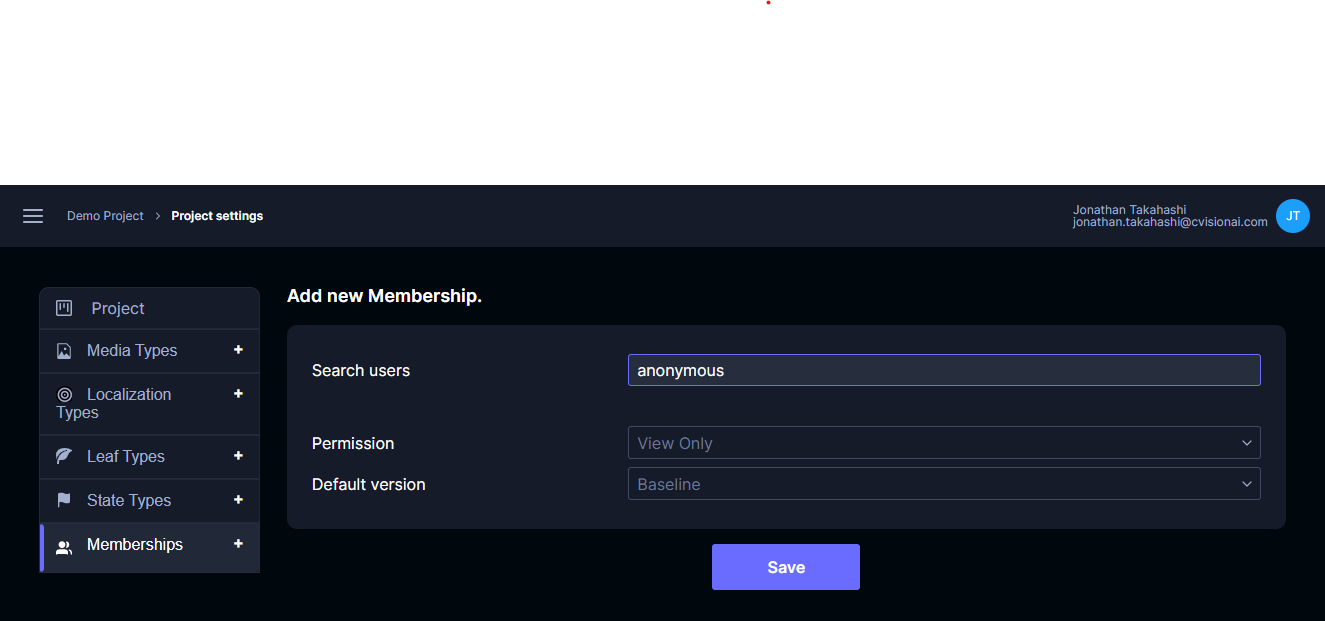
Once the guest account is found, select the permission level you would like to use for anonymous users. Typically this will be View Only. Click Save.

Now, if you log back in under the guest account, you will see that the project is available in the project dashboard.

Share direct links to the public project
The public project can be accessed directly using the anonymous gateway. To access this, use a URL of the form:
https://<YOUR_DOMAIN>/anonymous-gateway?redirect=/<PROJECT_ID>/project-detail
This link will automatically log users in as the guest account and redirect them to the given URI. If users wish to access a project using their normal account, they should be added as project members as they normally would for a non-public project.